Product listing and catalog maintenance are a must for all Amazon sellers. Whether it’s to update required information, satisfy updated entry requirements, or clarify details to help mitigate customer confusion, regular maintenance helps ensure that your listings remain active and don’t suffer from missed sales.
When to Make Updates to Product Listings
There are a few reasons why you would need to update a product listing. These include the following:
1. To provide required information
When Amazon has flagged that required info is missing from a listing, you’ll need to provide this. If you don’t, the listing could become suppressed. This required info can be for any entry, including the Supplier Description, Product Identity, Offer, Product Details, Variations, Safety & Compliance, Images, Shipping, or others.
In the example below, Amazon flagged required info not yet provided. Notice the red exclamation mark on the Safety & Compliance tab. The specific details needed, noted in red, are Import Designation, Material/Fabric Regulations, and the Mandatory Cautionary Statement. If you’re unsure what these things are, you can click the little question mark next to each field, which explains.
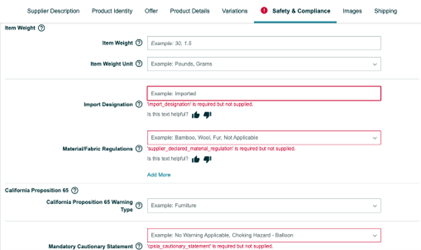
2. To satisfy updated entry requirements
From time to time, Amazon may change its requirements to the product details requested and/or how enter certain data in the listing’s backend. Not complying with these updates can cause product updates to fail or lead to suppressed listings.
For instance, Amazon recently made Fabric Type a required designation for all Apparel products, whereas prior, it was an optional entry. Additionally, the entry format for this field, AKA the “valid value,” has also been updated from using a slash(/) separation between material types to now using a comma(,).
Before this most recent update, the Fabric Type designation did not require the percentage composition of the item’s materials; now, it does. And any products that don’t have it listed in the new correct format default to 100% for the primary material, which can mislead customers.
Changes to the accepted valid values and missing required information are reflected in your Seller Central, outlined in red as shown below.

Therefore, if you sell in the Apparel category, make sure to update your Fabric Type field accordingly. For example: material type followed by percentage, comma-separated values, and entered in order from greatest to least composition.
3. When attributes can help address common questions or complaints
One of the first steps in creating any new listing is identifying the product type. This is so Amazon provides you with the correct template to describe your product more accurately, and you only have to provide data on attributes specific to that product.
These product-specific attributes are tagged as recommended, not required, but help improve the customer experience on your product detail page. Therefore, we recommend that you populate these fields as much as possible to help customers make informed purchase decisions.
For example, defining Fit for apparel products or Consistency for health and beauty products can assist customers when deciding to buy. On your existing listings, you can look at the customer Q & A’s and reviews to identify the common questions and concerns that come up with the product.
Ensuring your listings are robust with product details and context guides shoppers to make informed purchases and helps increase the listing’s visibility and ranking thanks to positive customer reviews and reduced return rates.
How to Make Listing Updates
Making listing updates is pretty simple. Single line updates, like tweaking your title or adding an attribute, can be done directly in Seller Central. When you need to make several changes to an ASIN or update multiple product listings at once, you can use a flat file to carry out a bulk upload.
In most cases, listing updates will appear live on Amazon within a few minutes. However, some updates can take up to several hours. For instance, changes to product descriptions that are longer than 500 characters will update at 8:00 AM PST the following day. Image changes may take up to 24 hours to appear on a product detail page.
Single-Line Updates
1. In your Seller Central, navigate to the Manage Inventory page.
2. Search for the product you want to edit by ASIN (Parent or Child), SKU, or Title.
3. Select “Edit” from the drop-down menu on the desired product listing.
4. Click the tabs at the top of the page to add, edit, or change the listing’s content. Any missing required information will be denoted with a red exclamation mark.
5. Click “Save and finish.”
Flat File Bulk Updates
1. In Seller Central, click “Inventory,” then “Add Products via Upload.”
2. Identify and download the appropriate product category-specific template.
3. Update required fields using the correct valid values.
4. Upload the file and monitor its status.
5. If an error report is received, download and make corrections where needed.
6. Repeat steps 3 and 4 until all errors are resolved and all lines are successfully updated.
You can find more details on how to make changes to your product listings here.

Channeled is a full-service marketplace agency. We combine strategy and execution to deliver full channel management for multi-channel, direct-to-consumer brands that sell on Amazon, Walmart, and beyond.
From strategy to brand management and advertising to logistics, we are a trusted partner for scaling DTC brands. Contact us to learn more about our suite of services.
If you found this blog post helpful, take a step back to review this article on Creating a Great Product Listing on Amazon.
